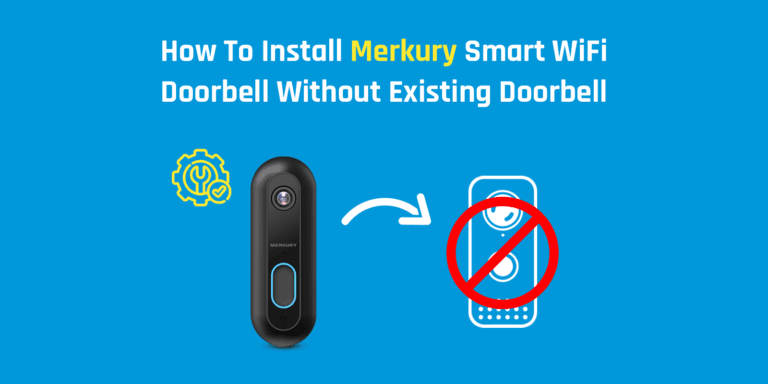Merkury doorbell camera installation without existing doorbell is a little complicated task. However, we are here to assist you with the Merkury doorbell camera install process. The Merkury smart WiFi doorbell camera is a very affordable product with a bundle of innovative features that also allows integration with Alexa and Google.
Although Merkury smart doorbell is designed to work hand-in-hand with your existing doorbell, you can also install Merkury doorbell camera without existing doorbell.
To go about the Merkury doorbell installation, you need to use an appropriate power adapter that supplies the right power to your device.
Voltage requirements for Merkury doorbell camera installation

As we already discussed that the Merkury smart WiFi doorbell is designed to work with your existing doorbell. If you want to go by the suggested Merkury doorbell camera install process, you need to hardwire your doorbell with the cables or wires that connect to your existing doorbell.
Therefore, your analog doorbell needs to be linked using wires that supply an alternate current between 16 – 24V and a minimum power of 10 VA.
Merkury Doorbell Indoor Power Adapter

Let us tell you that not every adapter is suitable with Merkury video doorbell. So you can connect the black and red cable at the back of your video doorbell with a screwdriver and plug the adapter into the nearest power outlet.
The Merkury smart Wifi doorbell is supplied with two silver screws, which are also known as terminals. You just need to unscrew them and place the wires underneath them.
After that, tighten these screws again. You will see the red light on your doorbell turning on. This indicates that the connection was successful.
Install a plug-in chime for your Merkury smart WiFi doorbell

The Merkury smart WiFi video doorbell comes with its own chime connection. However, you need to see if you want to connect your Merkury doorbell using an indoor power adapter.
The small white box that you receive with the video doorbell package is a chime connection and it allows doorbell to have its own chime circuit.
Your Merkury video doorbell’s chime circuit will be separate from your existing doorbell’s circuit. That way, it becomes very easy to install Merkury doorbell camera without existing doorbell.
Your Merkury doorbell’s own chime circuit stops any power interferences, making the whole Merkury doorbell camera installation a hassle-free task.
The plug-in chime that you are supplied with your smart WiFi doorbell also offers you same functionality but with extra comfort.
Mounting the Merkury smart WiFi doorbell

Mounting your device is the most tricky part of the Merkury doorbell camera install process. We would suggest that you connect your smart WiFi video doorbell to the Geeni app before mounting it.
This will save you from awkwardly trying to pair doorbell to app by standing around the doorbell.
Here are the steps to connect your video doorbell to the Geeni app;
- The Merkury smart WiFi doorbell does not come with a mounting plate.
- You need to drill the holes manually.
- We suggest that you mount your video doorbell on the wall, at least 4 feet above the ground.
- After that, you can use the 9mm drill for the holes.
- Once you are done with the drilling part, you can screw the mount and place the doorbell over it.
- If you want to drill a hole and run the cables through it, you need to use a bigger drill bit.
- Thereafter, clean the debris and run the cables through the hole.
- Finally, you will be done with the doorbell mounting process.
Steps for Merkury doorbell camera installation and setup
All Merkury devices are paired to the Geeni app with the help of a smartphone. Likewise, you need to pair your video doorbell with the Geeni app. This part of the installation process is relatively easy.
Once you have turned On the Merkury smart WiFi doorbell, you will see a red light on it. After that, kindly follow the steps given below;
- Firstly, download and install the Geeni app on your smartphone.
- You can download it from the Play Store or App Store.
- Open the Geeni app and tap Add Device.
- After that, select the Smart doorbell option in the app.
- You will be prompted to turn on your doorbell.
- In case the doorbell is already powered on, you need to tap next.
- If your doorbell does not show up with the red light, power cycle your device.
- Now, you will see a WiFi connection page.
- Connect to a WiFi network and a QR code will show up on the screen.
- Scan the QR code with your camera and you will hear a beep sound.
- Finally, the Merkury doorbell camera install process is completed successfully.
Once you install Merkury doorbell camera without existing doorbell, your device will start doing its job. If there is any movement in the front door area or anyone rings the doorbell, you will be alerted via the application.
The smart WiFi doorbell also comes with a microphone and a speaker. That way, you can use your doorbell’s camera as an intercom as well.
Final thoughts
The Merkury doorbell camera installation process is a little complicated but one can perform it without any hassle by following the instructions carefully.